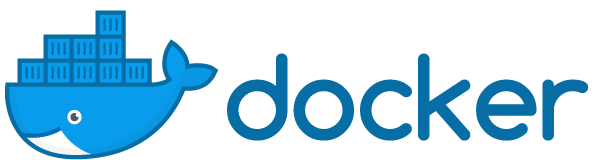Daftar isi
Apa itu docker ?
Docker adalah sebuah project open source yang ditujukan untuk developer atau sysadmin untuk membangun, mengemas dan menjalankan aplikasi dimana pun di dalam sebuah container .
Lalu apa itu container ?
Container adalah suatu teknologi yang dapat mengisolasi sebuah proses , continer akan mengisolasi library dan aplikasi yang di gunakan saja tanpa mengisolasi seluruh komponen seperti perangkat keras , kernel, sistem, dan lain-lain .
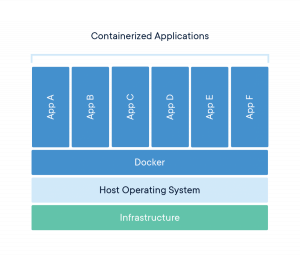
Proses Installasi Docker
Langsung saja akan saya jelaskan mengenai langkah-langkah installasi Docker pada server Ubuntu .
Step 1 : Update system ubuntu
Langkah pertama yang harus di lakukan adalah memastikan system pada server ubuntu sudah up to date .
apt-get update
apt-get dist-upgrade
Step 2 : Setup repository Docker
Install paket supaya apt dapat mensetup repositori melalui HTTPS
apt install apt-transport-https ca-certificates curl software-properties-common
Tambahkan GPG key official Docker
curl -fsSL https://download.docker.com/linux/ubuntu/gpg | sudo apt-key add -
Lalu setup repository Docker Stable Version
add-apt-repository "deb [arch=amd64] https://download.docker.com/linux/ubuntu $(lsb_release -cs) stable"
Step 3 : Install Docker
apt-get update apt-cache policy docker-ce apt-get install docker-ce
Step 4 : Test Docker
Setelah selesai di install , selanjutnya kita test terlebih dahulu apakah docker berhasil di install atau tidak .
docker run hello-world
Jika docker berhasil di install maka akan muncul
Hello from Docker! This message shows that your installation appears to be working correctly. To generate this message, Docker took the following steps: 1. The Docker client contacted the Docker daemon. 2. The Docker daemon pulled the "hello-world" image from the Docker Hub. (amd64) 3. The Docker daemon created a new container from that image which runs the executable that produces the output you are currently reading. 4. The Docker daemon streamed that output to the Docker client, which sent it to your terminal. To try something more ambitious, you can run an Ubuntu container with: $ docker run -it ubuntu bash Share images, automate workflows, and more with a free Docker ID: https://hub.docker.com/ For more examples and ideas, visit: https://docs.docker.com/get-started/
Step 5 : Setup Onboot Start Docker
Setting docker supaya otomatis start pada saat server di reboot atau di nyalakan .
systemctl enable docker